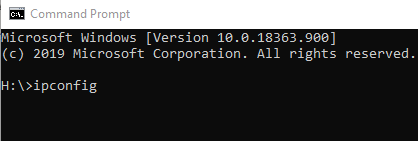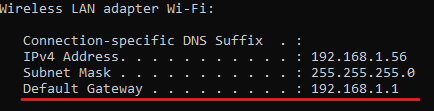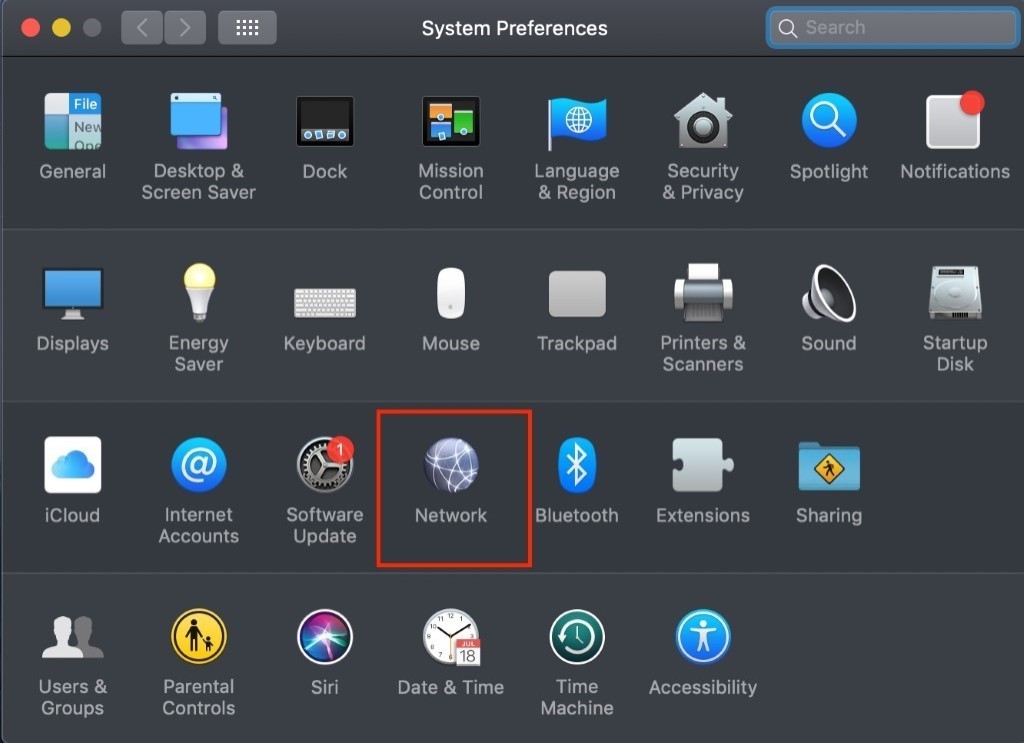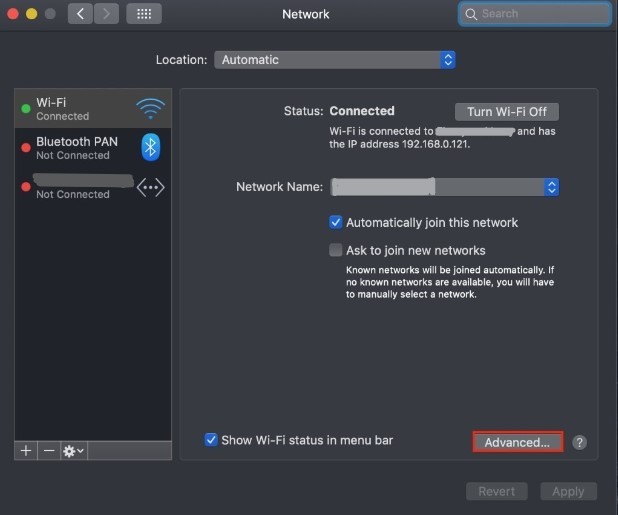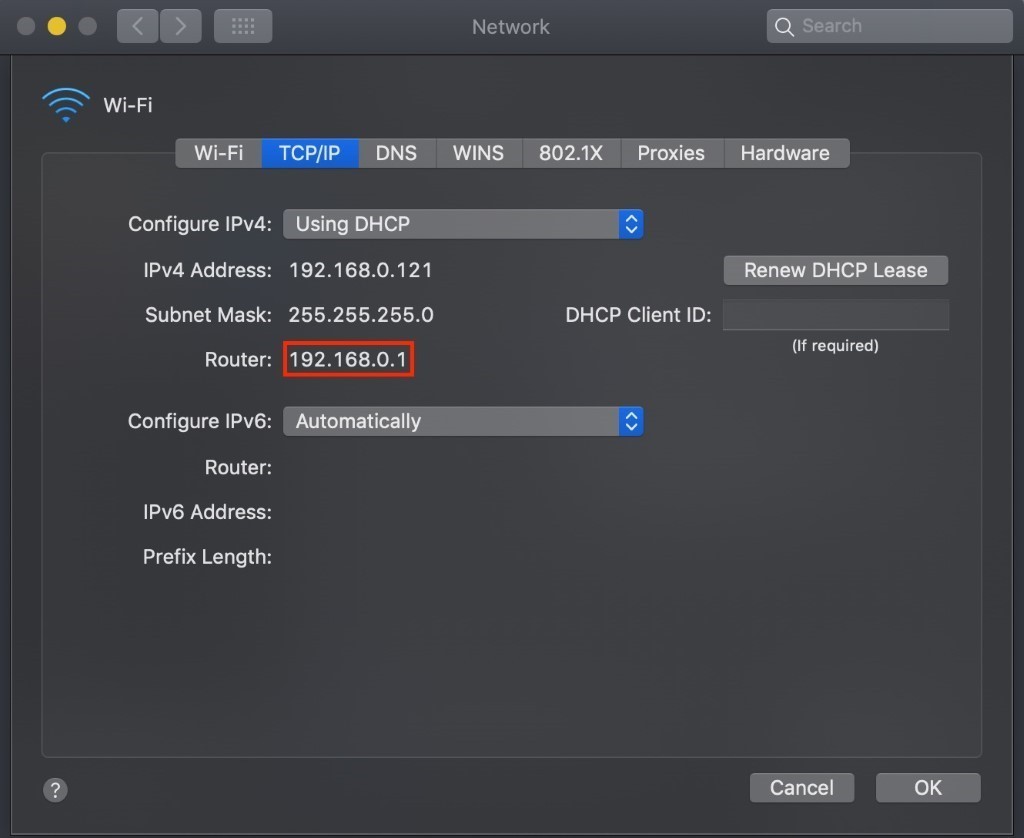Has your internet been running slower than usual? You might have someone “piggybacking” off your internet. When someone connects to your unsecured WiFi network without your permission, that’s considered piggybacking. Most piggybacking cases come from a neighbor who doesn’t want to pay for WiFi themselves and sees an opportunity to connect to yours for free. More rarely, it might be a hacker who connects to an unsecured WiFi network, which makes it easy for them to access your personal information. Securing your WiFi will help prevent anyone from connecting to your WiFi, no matter their intentions.

Two ways to check if someone is on your WiFi
If you start to notice that your internet is slower than usual and you’re pretty sure the network isn’t the issue, check to see if someone has connected to your WiFi without permission. There are two ways to check what devices are connected to your network.
Low-Tech
A simple, low-tech way to check if someone is on your WiFi is to look for a flashing green light on your router after unplugging or turning off anything in your home that connects to your WiFi.
This method works best if you know all the devices that are connected to your WiFi. Be sure to turn off or unplug all smart TVs, computers, tablets, phones, or any other devices connected to your internet. Once you’re confident that all devices have been turned off, look at your router’s wireless signal light. If that light is flashing, another device is still using your internet. If there is no light flashing, you’re in the clear! Be sure to secure your WiFi network.
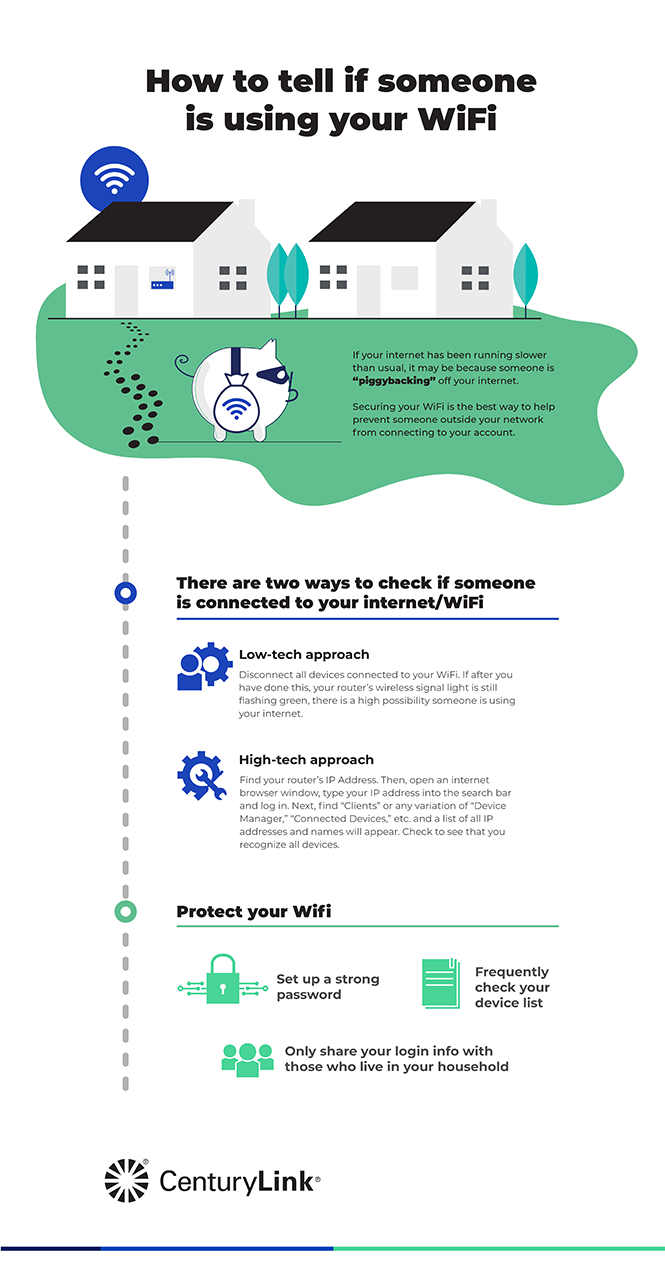
High-Tech
A more thorough way of checking for unauthorized devices on your WiFi is to find your router’s IP Address and a list of devices that are connected to your internet. To start, you need to determine your router’s IP address. Most router IP addresses are 192.168.1.1, but to be certain, you should follow these quick steps:
Press the Windows key on your keyboard, type in “cmd” and open Command Prompt.
A separate window will pop-up; type in “ipconfig” into that window.
Finally, locate “Default Gateway” and the numbers to the side will be your router’s IP address.
Go to your System Preferences and click on Network.
Select the WiFi you’re connected to (indicated by a green dot) and click on Advance, located to the bottom right corner of the window.
Click on the TCP/IP tab and your IP Address will be the set of numbers next to “Router.”
Once you have the IP address, open an internet browser window. Type your IP address into the search bar, and a prompt will appear to log into your router. If you’ve never changed your login settings, the username and password can be found on the physical router. It should be printed on a sticker either on the side or the bottom of your router.
Then, to find any devices connected, click on Clients (this can also be My Network, Device Manager, Connected Devices, etc., depending on the brand of router). A list of IP/MAC addresses and device names will appear. From this list, check the device names and make sure you recognize them. If there is a device that you don’t recognize, it’s time to secure your WiFi.
How to protect your WiFi
Securing your home WiFi is the key to keeping unwanted users off your network.
- If you haven’t already, set up a strong password to access your WiFi and router. Make the password hard to guess with a mix of letters, numbers and special characters. Don’t use your birthday, address or phone number, since these are easy to find.
- If there are signs that someone may be using your WiFi again, make it a priority to match up devices on your IP address. We recommend doing this twice a year. You can even set a reminder in your calendar. Be sure to create a spreadsheet of all the devices you’re familiar with, and update that list whenever you add a new device.
- Be sure to only share your login information to those who live in your household and people you trust. Ensure that you are using best practices to keep your private information as secure as you can.
Ensuring your WiFi is secure helps to keep your connection fast and safe from someone piggybacking off your WiFi. By setting up a strong password, taking some time to go through the list of devices connected to your router, and learning how to secure your WiFi, you will be taking the best precautions to keep your information safe. When you stay aware and in control of your WiFi connection, you can be online safely.