What is cybersecurity? It plays an essential role in keeping our digital spaces safe. According to America’s Cyber Defense Agency (CISA), cybersecurity is the “art of protecting networks, devices, and data from unauthorized access or criminal use and the practice of ensuring confidentiality, integrity, and availability of information.” To break it down, we’ll cover cybersecurity 101, including our top four tips for keeping your data, devices, and network more secure.
How digital infrastructure impacts cybersecurity
The infrastructure of the digital world includes networks, devices, and data that are all connected to one another.
Devices and networks are made up of hardware and software that transmit data back and forth. Depending on the construction of the network or device, that data may be open to attack from the outside. That’s because even though reputable companies test their devices, software, hardware, and networks regularly, there’s always some risk of cybercriminals working hard to access private information.
This is why it’s important for each individual to be aware of the risks of the connected world. A good adage to follow is “If you connect it, protect it.”
For cybersecurity 101, let’s explore three main areas to pay attention to help keep yourself, your family and your company safe from cybercrime.
Cybersecurity 101: data, devices, and networks
Data security
Your data is your personal information. It’s what you use to create new online accounts, from social media profiles to shopping accounts. This includes anything from your date of birth or social security number to your phone number, gender, and location.
Information is usually what hackers and cybercriminals are after. Data allows criminals to gain access to accounts, shop online, transfer money out of your account, or even steal your identity. It’s why data breaches happen regularly and data pharming sites exist.
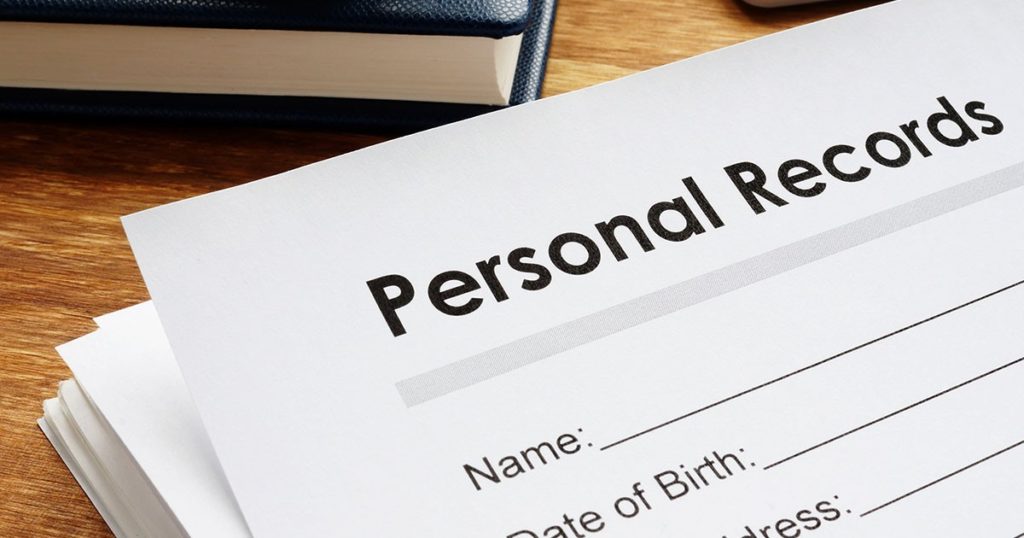
Device Security
Most of your devices, including laptops, smartphones, and tablets, contain some amount of personal data. Some devices have better built-in security than others. Smartphones, for example, are often more secure than personal computers. But all devices should be protected from cybersecurity threats.
Devices use various software to operate and to allow you to do all the things you do. While application developers put in a lot of work to make sure their tools are safe, there can still be vulnerabilities.

Network Security
Networks are everywhere. Your smartphone uses a cellular network. Some networks link computers all over the world. As you read this article now, you’re probably connected to an internet network. Your devices connect to networks to transmit data.
Unsecured WiFi networks are vulnerable to attack, and so is any data that is transferred by that network. For example, unsecured WiFi networks may be susceptible to a man-in-the-middle attack. In a man-in-the-middle attack, a hacker intercepts data sent between two devices over a network.
Cybersecurity 101: Top four tips
Now that you understand cybersecurity 101 and know that hackers target data, devices, and networks, let’s turn to how to protect those targets. Follow these top four tips for increased cybersecurity:
1) Keep your software updated
You may think that updating software means yet another pesky notification, but there’s more to it. Older versions of software are often targeted for attack by cybercriminals. To help avoid hacking attempts, make sure you regularly check for and install software updates. Select auto-update for software on all your mobile devices and computers whenever possible. For software that doesn’t update automatically, you will need to regularly check for and apply these updates. If you have a lower-bandwidth internet plan, you’ll want to time software updates when you’re not doing online activities that require a lot of bandwidth (such as streaming TV or videoconferencing), to avoid slowing you down.
2) Create strong passwords
A strong password is the cornerstone of digital security. Whether you’re creating a new account on a shopping site, or reviewing the password for your 20-year old email account, it’s crucial to create distinct, secure passwords for all accounts. Do not use common words or phrases, and never include personal details like your name, child’s name, or birth date in your password. Instead, use a combination of words, numbers, and symbols that are difficult to guess. Don’t reuse passwords across multiple accounts. It’s estimated that over 80% of all breaches occur because of weak or reused passwords. If you need help remembering and maintaining a list of your passwords, password manager programs like 1Password or Dashlane can help with password management.
3) Be smart with emails and texts
Cybercriminals use email, text, and other online messaging to attempt to get your personal information. There are several things you can do to safeguard yourself and your devices against these attempts.
- Don’t click on links or download attachments from unknown or suspicious senders or online messages. They may contain malware that, with one click, can be unleashed to infect your device and steal your personal data.
- Verify that a message is legitimate before responding or engaging. Check the sender’s address. If you’re not sure, don’t open it and don’t answer. Block or report suspicious messages.
- Do not send personal or sensitive information through email or messages. Be wary of any email or message asking you to share such details, even if comes from a known contact or organization. It’s always better to verify the request through a separate communication channel, ideally by a phone call to a known number.
- Use email and text spam filters and keep your programs updated.
By following these best practices with all of your online messages, you can help keep yourself and your information safer.
4) Use a VPN
A virtual private network (VPN) is an easy and affordable way to help protect yourself from hacking attempts. A VPN creates an encrypted connection between your device and the internet. This encryption helps to prevent cybercriminals from intercepting your personal information. It’s particularly beneficial when using public WiFi networks, which are often targeted by hackers due to their typically weak security measures.
A VPN also “masks” your IP address, making it harder for hackers to track or target your system. Address masking, in conjunction with data encryption, reduces the risk of hacking attempts. Using a VPN not only secures your data but also fortifies your online identity against potential security threats.

Cybersecurity 101: More ways to protect your data, devices, and networks
While the four tips above are the top ways to stay secure, also consider these additional actions.
- Delete or disable any online accounts that you no longer use.
- Review the privacy settings on your social media accounts. Some hackers will scrape your personal details, like your job title, to send you targeted spear phishing emails.
- Enable multi-factor authentication when available.
- Never give out your date of birth or social security number unless it’s absolutely necessary and you’re certain it’s over a secure network or program.
- Secure your home WiFi to prevent piggybacking or a hijack of your network.
- Keep an eye out for social engineering attacks. Social engineering includes tactics like tech support scams or romance scams.
- Only download programs and apps that have good reviews and a consistent track record of software updates.
- Use anti-virus and anti-malware software, like CenturyLink Security by McAfee.
- Trust your instincts. If something seems suspicious, it probably is. Stay alert, look closely, and trust your gut reaction.
Last words on cybersecurity 101
As we go forward into a world run on the internet and our networks, it’s time to take cybersecurity seriously. By taking steps to secure your data, protect your devices, and manage control of your network, you can help keep your digital spaces safe. To learn beyond cybersecurity 101, check out these other Discover blog articles: